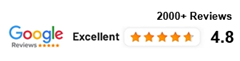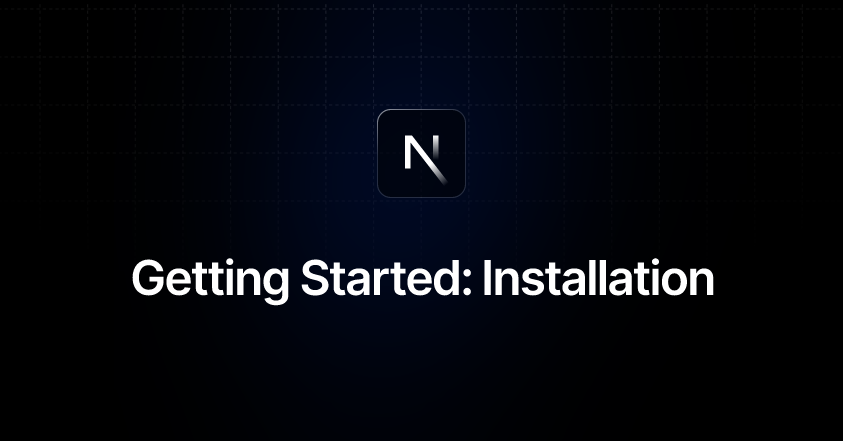
To install Next.js, you need to have Node.js and npm (Node Package Manager) installed on your computer. Next.js is built on top of React, so make sure you have a basic understanding of React before getting started. Here’s a step-by-step guide to installing Next.js:
Step 1: Install Node.js and npm
- If you don’t have Node.js installed, download and install it from the official website: https://nodejs.org
Step 2: Create a new Next.js project
- Open your terminal or command prompt.
- Create a new directory for your Next.js project and navigate into it:
mkdir my-nextjs-app cd my-nextjs-appStep 3: Initialize a new npm package
- Run the following command to initialize a new npm package in your project directory:
npm init -yStep 4: Install Next.js and React
- Run the following command to install Next.js and React as dependencies for your project:
npm install next react react-domStep 5: Create a basic Next.js file
- In your project directory, create a new file called
pages/index.js. This will be your main page (homepage) in the Next.js app. - Add the following content to
pages/index.js:
function HomePage() { return <div>Welcome to Next.js!</div>; } export default HomePage;Step 6: Start the development server
- Run the following command to start the development server:
npm run devStep 7: Access your Next.js app
- Once the development server is running, open your web browser and go to http://localhost:3000. You should see the “Welcome to Next.js!” message.
Congratulations! You have successfully installed Next.js and created your first Next.js app. You can now start building your Next.js application by creating more pages, components, and adding your desired functionality.
Remember that this is just the basic setup. Next.js provides powerful features like server-side rendering, static site generation, dynamic routing, and more. You can explore the official Next.js documentation (https://nextjs.org/docs) to learn about these features and how to use them in your projects.